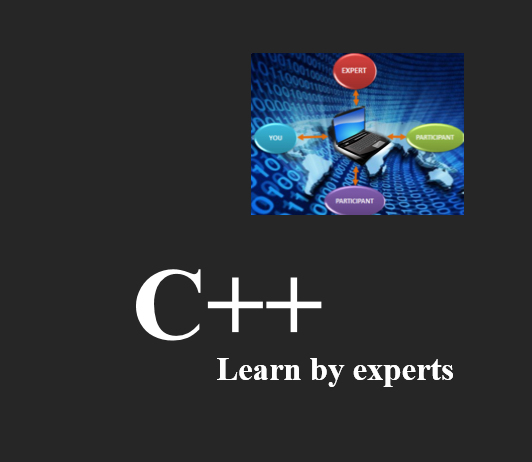Power BI
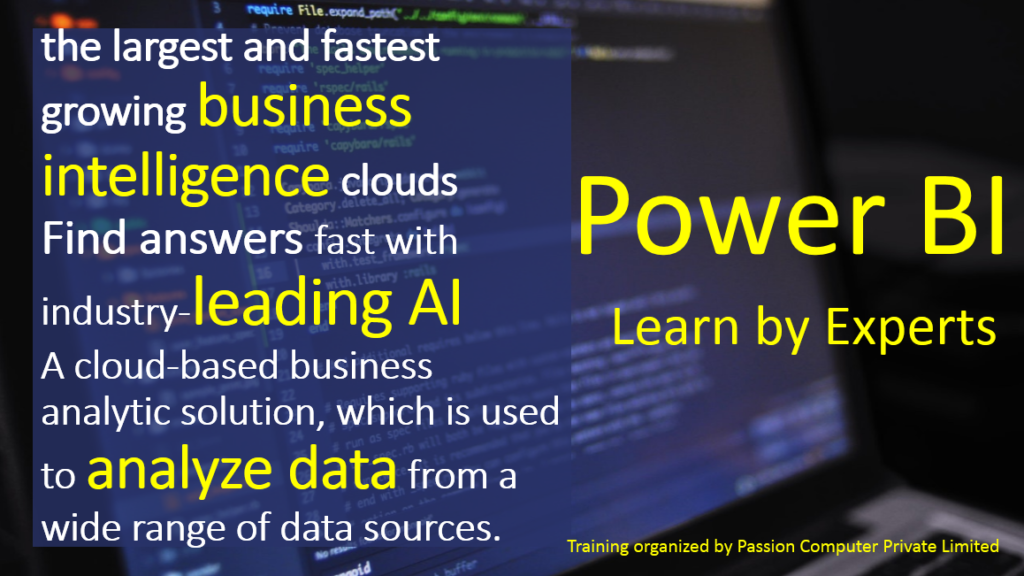
Business Intelligence, Artificial intelligence is one of the common term we use today.
Everyone need to understand the latest technology to control data, analyze data and visualize their data. Here we are bringing training on most powerful Data Analysis software Power BI.
Duration: 40 Hours (2 Hrs. x 20 days) ( 4 hrs. x 10 days) (8 hrs. x 5 days)
Who will conduct the training?
One of the Most Experience professional conducted trainings in many countries for leading organizations.
Price: INR 42500/- | $575 (USD)
Offer Price: 38250/- Pay Now
Offer Price: $517 (USD) Pay Now
(Offer Valid for Limited Period)
Learning mode:
1. Instructor led Online training
2. Classroom Training (Available for Universities and Companies in Corporate Offer Price)
TRAINING TOPICS:
Power BI Introduction
What is BI
What is Power BI
Architecture of Power BI
Download the tool from Website
Download the tool from Office Store
Power BI Vs Tableau Vs Qlikview
Different Power BI Products
Different tools in Power BI
Power Query – Introduction
How to import data into Power Query from Excel file?
How to import data into Power Query from CSV file?
How to import data into Power Query from Text file?
How to import data into Power Query from MS Access file?
Loading data from Power Query back to Excel sheet
What happens to Power Query data when output changes?
Power Query – Data Transformation
How Rename, add, split, merge, sort, unpivot columns inside Power Query
How to keep or remove – empty / duplicate rows, define header row, filter rows?
How to perform left, right, mid, len formulas on Text data inside Power Query
How to perform addition, subtraction, multiplication, division inside Power Query?
How to get date related information like Day name, month name, Year, Quarter, etc.?
Writing conditional IF type formulas inside Power Query using user interface.
Power Query – Working on data from multiple sources
No more manual copy and paste to append data from multiple sheets, files, etc.
What does it means to Duplicate or reference a Power Query
Working with ALL files stored in a folder
Creating dynamic inventory of all the files stored in a folder.
Workaround for issue while sharing files with Power Query
Power Query – I have stopped using VLOOKUP function – want to know why?
Limitation of VLOOKUP and how to overcome them
Use Six different type of Joins as alternative to VLOOKUP
Perform complex CROSS join of multiple dataset with NO common field
Power Query – Apply the knowledge gained to real world datasets
How to convert multiple year financial data converted to tabular format
How to transform monthly payroll data for 1000s of employee with simple click of button
You data stacked up one above another – no worries Power Query is there for you
No more manually applying multiple items in filter drop downs
Power Query – Advanced
Conditional Column
Column from Examples
Getting Data from Web
Create Table from Examples
Get data from PDF into Tables in Power Query
Power Query – M functions
Date Functions (Approx 30 functions)
Number Functions ( 20+ Functions)
Text Functions (20+ Functions)
Logical Functions (5 + Examples)
Other Functions
Power View – Introduction
What is Power View in Power BI?
Using Power BI Desktop Tool – Options
Report Visuals, Fields, Pages and Filters
Report, Data and Relationship Options
Working with Visualizations and PBI Canvas
Working with Enter Data, Get Data Options
Enter Data from Excel Files, Basic Reports
PBIX and PBIT File Formats. Differences
Designing Simple / Basics Reports in PBI
Visual Interactions in Power BI – Options
Spotlight Options with Visuals, Real-time Use
VIEW Options with Power BI Desktop Tool
Web View and Mobile View Options, Scaling
Table Visual and GRID Options for Display
Power View- Hierarchies
Grouping and Binning with Fields
Bin Size and Biz Limits (Max, Min)
Creating Hierarchies. DrillDown Reports
Drill Thru Reports and Conditional Filters
Expand, Expand All Down, Goto Next Level
Drill Up, Drill Down. Exclude & Include
See Data, Export Data, See Records Options
Filters : Types and Usage in Real-time
Visual Filters, Page Filters, Report Filters
Drill-thru Filters with Hierarchy Levels
Basic, Advanced, TOP N Filters – Usage
Filtering at Category Level, Summary Level
Import and Direct Query with Power BI
Power View – Visuals
Power BI Visualizations and Types
Fields, Formats and Analytics Options
Table Visuals and Properties, Filters
Data Bar and Data Scaling Options
Divergent Colors and Data Labelling
Conditional Formatting, Grid Lines
Matrix : Sub Totals, Drilldown Options
Row Groups and Column Groups in Matrix
Slicer – Single Select and Show All
Chart Reports – Types, Common Properties
Axis, Legend, Value and Tooltip Options
Stacked Bar Chart, Clustered Column Chart
Stacked Bar Chart, Stacked Column Chart
Clustered Bar Chart : Properties, Use
Clustered Column Chart : Properties
100% Stacked Bar and Column Charts
Data Label Properties, Legend Properties
Power View – Advanced Visualization
Line Chart, Area Chart Properties, Usage
Stacked Area Chart – Properties, Usage
Line and Stacked Column Charts Usage
Line and Clustered Column Chart Usage
Visual Fields, Shared Axis, Legend
Column Series and Column Axis in Lines
Join Types, Lines: Round, Bevel, Miter
Shapes and Markers in Power BI Visuals
X Axis, Y Axis Properties, Plot Area
Series, Custom Series and Legends
Ribbon Chart – Properties, Line Width
Match Series and Plot Area Options
Waterfall Chart – Sentiment Colors
Breakdown Count – Decrease / Increase
Scatter Chart – Play Area and Axes
Axis Values, Color Saturation, Legend
Line and Donut Charts – Properties
Power View – Supporting Elements for Visualization
Data Point and Series Limitations
Tree Map, Funnel and Gauge Reports
Group and Values in Tree Map Visuals
Max Values and Goal Indicators
Single Row Card and Multi Row Cards
Non-Interactive Visuals in MultiRow
Callout Values in KPI Reports and Use
Indicator, Trend and Target Goals in KPIs
Map Reports and Filled Map Reports
ArcGIS Maps – Latitudes and Longitudes
Using Buttons, Images in Power BI Canvas
Bookmarks in Power BI Desktop – Usage
Using Bookmarks with Buttons, Actions
Using Bookmarks for Visual Filters
Using Bookmarks for Page Navigations
Using Selection Pane with Bookmarks
Buttons, Images in Power BI Desktop
Power BI Service – Cloud
POWER BI CLOUD (OPS)
Power BI Service (Cloud) Architecture
App Workspace Creation in Real-time
Publish Reports from Power BI Desktop
Reports, Datasets in Power BI Cloud
Creating Dashboards and Realtime Use
Pin Visuals and Pin LIVE Report Pages
Dashboard Creation with Tiles, Media
Tiles – Images, Web Content, Chapters
Subscriptions, Insights and Refresh
Metrics, Distribution Methods, Actions
Favorites, Shares, Dashboard Themes
Performance Inspector and QR Codes
Dataset Actions – Report Creation Options
Power Pivot – Introduction
Importing Data
Importing Data into Power Pivot
Importing Data from Relational Databases
Importing Data from Text Files
Reusing Existing Connections to Update the Model
Copyright © Passion Computer Private Limited.
All Rights Reserved. | Privacy Policy